How to recover deleted mac files from SD card?
Posted in data recovery mac, digital media recovery mac, mac data recovery, photo recovery mac, recover deleted files macUsing Secure Digital (SD) Cards with Mac
What will you do after you have accidentally deleted some interesting pictures, or hard-earned songs or videos from the memory card of your smart phone or from some other electronic device? There are a lot we can do to recover them. Here we discuss this topic with the assumptions that we all are Mac users.
Secure Digital (SD) Cards in Mac
 Secure Digital (SD) cards are non-volatile storage devices that are very popular because of their low prices and compactness. They are economical, easy to insert and remove, and several gigabytes of data can easily be handled using them. SD Cards conform to technical standards prescribed by SD Association, an association of leading electronic manufacturers, and can be used with a large number of portable electronic devices such as mobile phones, digital cameras, GPS navigation devices, tablet computers, camcorders and video game consoles. They mostly use FAT 32 file format, and own storage capacities up to 32 GB.
Secure Digital (SD) cards are non-volatile storage devices that are very popular because of their low prices and compactness. They are economical, easy to insert and remove, and several gigabytes of data can easily be handled using them. SD Cards conform to technical standards prescribed by SD Association, an association of leading electronic manufacturers, and can be used with a large number of portable electronic devices such as mobile phones, digital cameras, GPS navigation devices, tablet computers, camcorders and video game consoles. They mostly use FAT 32 file format, and own storage capacities up to 32 GB.
Personal Computers use SD Cards as auxiliary storage devices and many computer brands have special features like built-in slots to access, read and write SD cards. Also, they can be accessed through USB adapters. Mac Computers have built-in Secure Digital (SD) or SD extended capacity (SDXC) card slots to read and write SD cards. Also, Disk Utility application of Mac is used to format (as FAT 32 or Mac OS Extended) and partition the SD Card.
How to Insert and Remove SD Card in Mac?
It’s very easy to insert and remove SD cards in Mac computers. Just insert it with metal contacts pointing to the computer, but facing downwards (if the SD card doesn’t not mount, remove it and insert again). The Mac computer recognizes it as a USB storage device, and you can access it, read it and write on it using the Mac computer.
To remove the SD card from the Mac computer, you need to eject it properly. Wait till the data transfer is complete, and drag the SD card icon to the Trash icon. Now, the SD card icon disappears and you can safely remove the SD card from the computer.
How to View SD Card Specifications on Mac Computer?
View the specifications of a card inserted in SD card slot by following the steps given below:
- 1. Go to the Apple menu and choose About This Mac.
- 2. Click More Info.
- 3. Go to Hardware section and select USB.
- 4. Select Internal Memory Card Reader when the list of USB devices appears. Now, you can view information on the card inserted on the SD card slot.
How to Fix the ‘Cannot be modified’ Error of SD Card in Mac?
If you receive a message ‘Cannot be modified’, while trying to modify the SD card using a Mac computer, it means that your card is locked using lock sider. You can overcome this as given below:
- 1. Eject the card properly.
- 2. Remove the card from the SD card slot.
- 3. Adjust the lock slider to unlock the card (see the manufacturer’s specifications to find the location of lock slider).
- 4. Insert the card again and modify the content as required.
How to Recover Deleted Mac Files from SD Card?
If the SD card files have been deleted while accessing them through the Mac computer, you can find those files in the Trash. They can be recovered by moving them back to the SD card.
If you don’t find the required files in the Trash, you can use Kernel for Mac Recovery for the recovery of the accidentally deleted files. But take care that you don’t add any data to the SD card after realizing that you have deleted some useful data. Follow the steps given below to recover the data from the SD card.
- 1. Connect the Mac hard drive (along with the SD card) to computer installed with Kernel for Mac Recovery.
- 2. Open Kernel for Mac Recovery.
- 3. Select the SD card on the left pane of the Kernel.
- 4. Select the required ‘Volume Identity Option’ (Use Partition Table / Search Partition) and click Next.
- 5. Select the partition for recovery and click Next.
- 6. Finally save the recovered files in a new location when they are displayed after recovery (don’t save on the affected SD card).


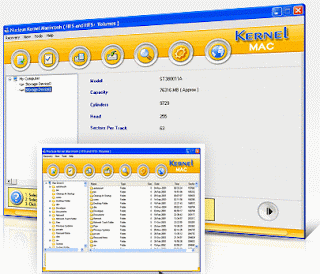








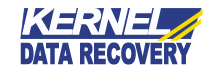

User beneficial post, This software easily recovers different storage media such as SCSI, memory Card, pen drive, USB flash drive, ipod, SATA and IDE. This tool is more advance and cost effective.
ReplyDelete