Factors to count upon while recovering data from dead Mac hard disk
Posted in recover data from dead Mac hard disk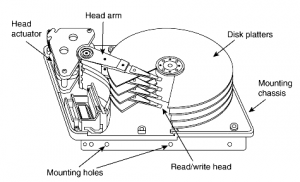
You must be very well aware of the fact that your computer's hard drive stores up your documents and programs. No matter, whether your important files are photos, emails, music files or any other business documents, all of them can be very well typically stored on your hard drive. But, the real problem is that most of the users just not realize how fragile their data is until it's too late. Even a minor incident like one minor power surge or hard disk failure can just wipe out the entire collection of digital photos, music, and documents. In just a flick of few seconds, every single document that was really important for you would be gone instantly, with little chance of it being recovered.
Now, any single process of diagnosing and fixing a broken hard drive is not a child’s game. It is a serious task and one got to take it seriously. The more informed you are, the better it would be for you to tackle the situation properly. The extent one would go to diagnose and fix your hard drive somehow depends on how important the data is for you. Nevertheless, if you ever face such situation, you just don’t have to worry as you would be able to recover or re-access data Mac hard disk that seemed dead by opting few step-by-step examinations methods as described below-

Examination of Hard Drive Connection
Sometimes, it is not the drive that had failed, but the physical connection of cables that connects the drive to the computer’s motherboard. So, all that you got to do is ensure that data and power cables are properly connected on both ends. Only after ensuring that the connections are OK, boot the computer again.
Examination of Hard Drive Condition
You could also take a close look at the hard drive itself. It is important to find out whether it is damaged in any way. Are the pins bent or broken? You got to ensure that the hard drive is in good enough condition to really use before you try anything else that may damage it even further. In case, you find a situation where you find that the drive is too physically damaged then to make any attempt for further recovery, you would require more drastic measures.
Examination of Hard Drive Recognition
There are also occasions when your system’s hard drive seems to spin very adequately, but it never pops up. In such a scenario, just ensure you manually check whether or not the drive is recognized by your computer. To do so, you got to check if the drive appears in Disk Management.
To open Disk Management, right click My Computer and choose Manage.
Kindly note that that Disk Management is found on the left under Storage.
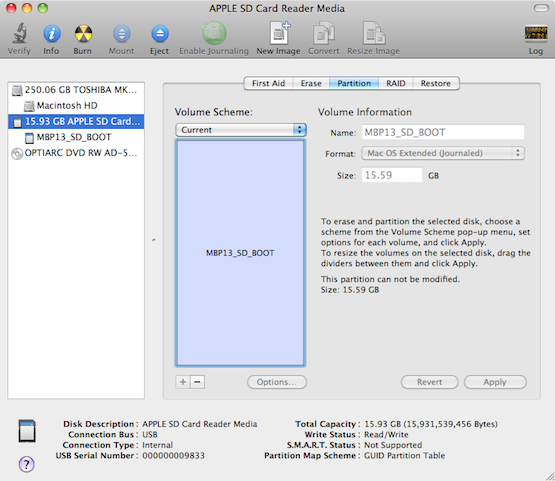
However, the other aspects that you got to look upon are the antivirus and antimalware applications that need to be up to date. Once you are done with that, it's time to download and install proficient third party Mac Data Recovery software. Just by using a right data recovery tool, you would be successfully able to restore data from HFS, HFS+ file systems that might have got deleted, damaged, or corrupted and even from the initialized Mac hard disks. The software accurately recovers various files and folders, documents, images, pictures, video files and all other important items from the hard disk. For more information, please visit here : http://www.data.macrecoverytool.net/








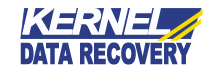

Really, This software is an affordable or secure and safe. I already used this software. That tool easily recover my important data from hard disk. I also suggest, you can also try this software.
ReplyDeleteWe provides complete data recovery services support on call dial 1-833-972-4357, if you lost your personal data from your computer.
ReplyDeleteStorage Devices Data Recovery
Mobile Data Recovery Services
File Data Recovery
import export data Thanks for a very interesting blog. What else may I get that kind of info written in such a perfect approach? I’ve a undertaking that I am simply now operating on, and I have been at the look out for such info.
ReplyDelete