How to Recover Deleted Mac Files?
Posted in recover deleted files mac
Recovering Accidentally Deleted Mac Files from Trash

- 1. Open the Trash (click Trash icon).
- 2. Select required items.
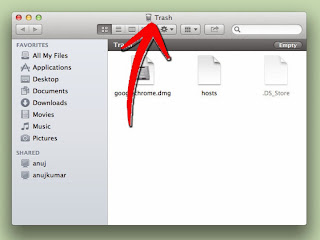
- 3. Drag required item to the desired location.
Recovering Permanently Deleted Mac Files
But what if the Trash has been cleared off (by Empty Trash command) or if the file has been permanently deleted (by Command – Delete)? A permanently deleted file won’t be present in the Trash. Also, if the option Delete command that bypass trash has been enabled in Mac, files deleted from the system won’t be available in the Trash (it is better not to enable Delete command that bypass trash). It is difficult to recover permanently deleted files from the system using the Mac tools.
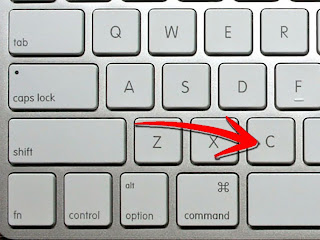
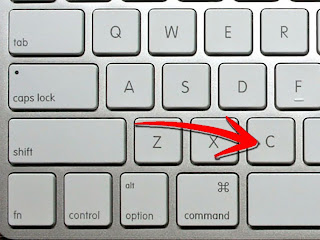
When a file is permanently deleted from the system, only the directory entries are deleted. The system marks the space of the deleted file as available for storage of new data, but the file is not deleted all of a sudden from the system. The space of the file is overwritten only when a new file is to be stored. So, if you want to recover permanently deleted files, immediately stop storing new data so that the space of the deleted file remains as it is. And now use a good Mac Recovery tool like Kernel for Mac Recovery for the recovery of permanently deleted data from the system.
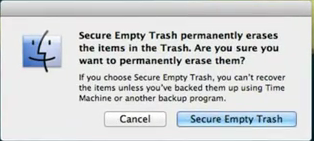
But this won’t work if files are deleted using Secure Empty Trash command. On using Secure Empty Trash, the Mac not only deletes the file, but also rewrites the space of the deleted file with random numbers so as to wipe out the possibility of file recovery.
Using Time Machine to Restore Permanently Deleted Files
Time Machine is a built-in utility with Mac OSX to create incremental backups of Mac files, and is included with Mac from OSX version 10.5 onwards. It backups the entire Mac files including system files, applications, documents and other files. Time Machine automatically keeps a backup copy of files and remembers the appearance of the system at a particular time in the past.
Time Machine can be setup in the system by designating a hard drive or partition for the purpose of backing up files.
- 1. Go to System Preference > Time Machine and select Open Time Machine Preferences…
- 2. Click the padlock (see the lower left part) and enter the administrator name and password (if it is locked).
- 3. Click Select Disk.
- 4. Select the desired drive and click Use Disk.
On its first run, the Time Machine automatically backs up the entire data stored in Mac. Then onwards, it backs up every change on hourly basis. This backup helps you recover your data even if it gets permanently deleted.
Using Kernel for Mac Recovery to Recover Permanently Deleted Mac Files
Kernel for Mac Recovery is a third party Mac Recovery Tool for the recovery of Mac files from the HFS, HFS+ File System. It helps to recover permanently deleted Mac files as wells as files lost due to corruption. It scans the affected hard drive from a Windows platform, and recovers the Mac files and stores them in a new location. Before buying the Kernel for Mac Recovery, it is better you try the trial version of the software to ensure that all your lost files are recovered using this software. If you are able to recover and view your lost files, proceed to purchase the software as this is necessary to save the files.
In order to recover deleted files, download and install Kernel for Mac on a Windows based system, connect the affected hard drive to it and launch Kernel for Mac Recovery. You can contact the support team of Kernel for Mac Recovery if you need any support. The steps for the recovery of deleted files are briefly given below:
- 1. Select the device (device names are listed on the left pan).
- 2. Select the ‘Volume Identity Option’ (Use Partition Table / Search Partition) and press Next.
- 3. Select the partition for recovery and click Next (partitions are listed on the left pan).
- 4. Save the recovered files when they are displayed after the scan.
For further information, one can visit the official link and know more about the product and its usage : http://www.softwaredatarecovery.net/macrecovery.html
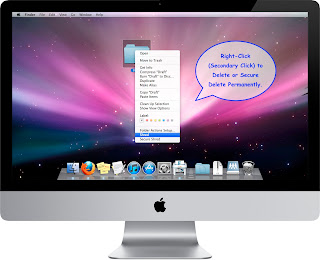








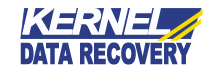

I’ve been in the computer Networking field for over 16 years (DOS, Macintosh and Windows) and all this time I’ve been dealing with various data and email corruption issues. I appreciate the information you mentioned in your post. But currently, I am facing hard disk failure difficulty. I want to a right solution to recover data from my system's corrupt hard drive. Is it possible to recover my entire data in same format without losing its integrity?
ReplyDeleteHi,
ReplyDeleteYes! You can very well restore entire data in same format without losing any integrity. Hard disk failure is the most common situation that most of us come across. Though the reasons for hard disk failure could be logical failure or head crash or even firmware trouble, but yet with the help of third party MAC data recovery software you can recover entire corrupt data within a matter of a few minutes. Though, you can easily a new replacement drive, connect it to the Mac and transfer files from the failing drive to its new one. Now, the problem you got to face is it always going to consume a very long time. But on other hand by using a third party MAC data recovery software you can very well efficiently retrieve files and folders, documents, images and all other important items from the hard disk.
Really excellent information, This software easily restore corrupt, formatted, permanently deleted. It can also supports Apple IPod models and Mac OS X, That can supports almost all hard disk like IDE, EIDE, SCSI, SATA, PATA, PEN and USB.
ReplyDeleteIt is difficult to recover permanently deleted files from the system using the Mac tools.Mac data recovery software
ReplyDeleteRecover Storage Device: Get Fast and secure storage devices data recovery services. We supports to all sort of external data recover like deleted or lost data from storage devices,like USB drive, flash drive, memory card,SD card, etc.
ReplyDelete