Connect MAC Hard Drive to Windows based OS
We all are very much well aware of the fact that making any attempt to connect Macintosh hard drive to a Windows based computer won't play well together. You might wonder why one needs to connect Mac hard drive to Windows based PC. Well, the answer is, at times you face a situation where data gets lost from MAC OS. In order to tackle such conditions, you would require taking help of third party data recovery software. But the real issue is that most of these recovery tools are Windows based and need to be in PC that is pre-installed with Windows. You would require downloading the recovery application in the Windows based PC and then connecting it to MAC hard drive. However, the procedure is not that easy as it appears, and would require certain attentions.
Here is a discussion about connecting a MAC hard drive to Windows and various factors that one requires to look upon while developing a connection.
Here is a discussion about connecting a MAC hard drive to Windows and various factors that one requires to look upon while developing a connection.
- • Make sure you stop using your Macbook after data corruption
- • Safely power down the computer or disconnect the external drive.
- • Take out the hard drive from the Macbook or device.
- • After you extract hard drive, plug it into an external drive adapter/case
- • Connect the hard drive to Window based PC and test
However, just ensure that you hook up properly external hard drive to the working computer and simply use the computer as a transfer system for the files. Connect the external hard drive to the working computer via a USB cable. Although, you got to be sure about the system that it must be turned on properly. Once the drive gets connected, a notification pops up on the desktop screen. The computer might also open the drive for you automatically.

However, if the situation arises where Windows fails completely and somehow doesn’t automatically prompt you about the new external storage unit, then you just don’t have to worry. All that you would require is open it manually by going to My Computer and looking for the new drive.
Just in case, if the system finds difficult to recognize the hard drive then, try ejecting it and plug it back in. If the hard drive is still not readable, then the probably the hard drive itself (and not your computer’s software) failed. To tackle with such scenario, it is important that you take the professional assistance if you wish to carry on the retrieval procedure.

However, if the situation arises where Windows fails completely and somehow doesn’t automatically prompt you about the new external storage unit, then you just don’t have to worry. All that you would require is open it manually by going to My Computer and looking for the new drive.
Just in case, if the system finds difficult to recognize the hard drive then, try ejecting it and plug it back in. If the hard drive is still not readable, then the probably the hard drive itself (and not your computer’s software) failed. To tackle with such scenario, it is important that you take the professional assistance if you wish to carry on the retrieval procedure.








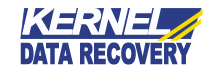

0 comments: