How to perform a complete MAC data recovery?
Posted in mac data recovery
This data disaster problem occurs due to a number of reasons such as operating system crash or malfunction, system data structure damage, boot loader corruption, damage to MBR (Master Boot Record) and so forth. Whatever is the reason, you might face severe data loss situations. In order to get rid of such issues and retrieve the lost or inaccessible data, you need to perform Mac data recovery by following proper procedures.
Resolution:
There are few possible solutions available to sort out these problems which are given below:
- 1. Prevent the problem: Never remove, rename or move the visible or invisible system files of Mac to prevent issues like invisibility of certain Mac folders like "mach_kernel". In future. In such way, you can prevent improper booting of Mac OS.
- 2. Reset NVRAM: Reset NVRAM (Non-Volatile Random Access Memory) and then reselect the boot or startup volume.
- 3. Reinstall Mac OS: In case of missing of any single OS file, you cannot install individual Mac file system files. So, you need to reinstall the operating system and you should try Archive and Install installation.
- 4. Erase and Install: If none of the above methods provide you expected result, perform Erase and Install installation of Mac file system. It will replace all the missing or corrupt system files and will fix all the system related errors.
By following above steps, you can fix most of the MAC OS issues and hard drive related logical issues, but it may fail to recover your complete data. At this point, you should look for professional third party software which can recover your crucial data. Fortunately, Kernel recovery for Mac is available in this field in order to provide you the best possible result of Mac data recovery. This proficient data recovery software helps you to recover data from HFS, HFS+ file systems that may get deleted, formatted, damaged, or corrupted and even from the Mac hard disks.
By using Kernel recovery for Mac too, you can recover your lost data from the Mac hard disk in following way:
(1) The first step starts with launching Kernel for Macintosh. Just after launching it, a thorough scanning of all the physical disks starts and all data are displayed in a list:
(2) When the scanning process gets completed, the software displays the recovered files and folders of the selected device:
(3) From the displayed list, you can select the files and folders which you want to save from the right pane of the window and copy using Recover Selected button in the tool-bar:
You can Download the software from the following site : http://www.macrecoverytool.net/download-trial.html
You can Download the software from the following site : http://www.macrecoverytool.net/download-trial.html











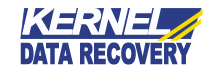

Thanks for the very informative blog about Mac Data recovery.
ReplyDeletecan you please give me a detail explanation about hard drive formatting and how to retrieve data from a formatted drive?
Hi,
ReplyDeleteHow you can successfully format a Mac hard drive is completely reliant on what kind of drive you plan for formatting.
For example, is it hard drive internal or external? And in case it is internal, you once again got to assure if has it been partitioned or you got to reformat the entire system to factory state. If it is an external hard drive, you also got to decide whether you are going to hook it up solely to Macs. Each one has its own compatible format. So you have to be cautious about the selection you make. You can refer the following link to grab proper information about hard drive formatting - http://www.geek.com/apple/geek-101-how-to-format-a-mac-hard-drive-1485995/
However, talking about the how to retrieve data from a formatted drive, you can further refer the following links:
http://osxdaily.com/2013/09/26/recover-files-data-from-a-failing-hard-drive-in-mac-os-x-the-simple-way/
http://osxdaily.com/2012/01/04/format-an-external-hard-drive-or-usb-flash-drive-for-mac-os-x/
Hi thank you so much for the post! How can I initiate Kernel on my MacBook Pro that cannot be started up and is stuck at the loading page?
ReplyDeleteUnderstand your problem, please read the following post "Connect MAC Hard Drive to Windows based OS" and resolve your problem by following given instructions . If you are facing any technical, billing or other issues, call our customer executive any time.
DeleteIt's better to perform some manual techniques to convert OLM file to PST format. The technique gives you easy steps that help you to convert the corrupted or lost OLM file data to Outlook PST format. Refer this blog for detailed information:- Convert OLM file to PST format.
ReplyDelete